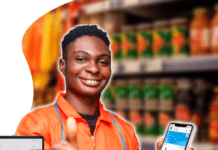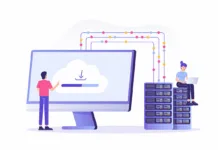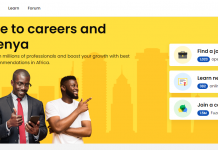With Wallet, you can keep your credit, debit, and prepaid cards, store cards, boarding passes, movie tickets, coupons, rewards cards, student ID cards, and more in one place.
With Wallet, you can use passes on your iPhone to check in for flights, get and redeem rewards, get in to movies, or redeem coupons. Passes can include useful information like the balance on your coffee card, your coupon’s expiration date, your seat number for a concert, and more.
You can add passes to Wallet in several ways:
- Using Wallet-enabled apps (Scroll down in Wallet, tap Edit Passes, and tap Find Apps for Wallet.)
- Scanning a barcode or QR code (Scroll down in Wallet, tap Edit Passes, tap Scan Code, and use your iPhone camera to scan.)
- Tapping a Wallet notification that you got after paying with Apple Pay at a supported merchant
- With Mail or Messages
- Through a web browser
- From your Mac
- For student ID cards,using the eAccounts app
If you don’t see the option to add a card, ticket, or other service to Wallet, contact the merchant to make sure that they support Wallet passes.
You may need to tap Add to Apple Wallet and then tap Add in the upper right corner of the pass. Or you may see a popup with an Add button you can tap to add your pass to Wallet.
Remove passes
To remove a pass:
- Scroll down in Wallet, then tap Edit Passes.
- Tap the arrow button.
- Tap Delete.
Change pass settings
Tap a pass, then tap on the pass to see settings and more information. Here’s what you can do from the info screen:
- Delete the pass.
- Share the pass. Not all passes can be shared.
- Update the pass by pulling down to refresh.
- Open or install the app related to that pass.
- Turn on or off Automatic Updates.
- Turn on or off Suggest on Lock Screen.
- Turn on or off Automatic Selection for contactless passes.
The info screen can also show other helpful information about your pass, such as merchant contact information.
To reorder your passes, tap and hold a pass, then drag it to a new place. Your change will update across all of your devices.
To make a card the default for Apple Pay, drag the card to the front of your credit, debit, and prepaid cards in Wallet.
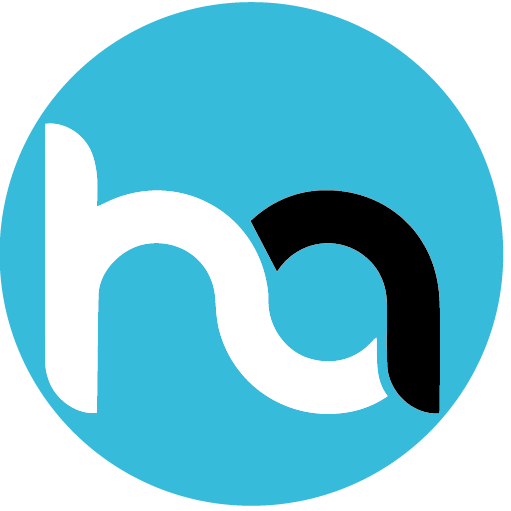
Do you have any news or article you would like us to publish? Kindly reach us via outreach@t4d.co.ke or howtodoafrica@gmail.com.