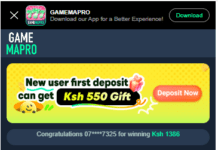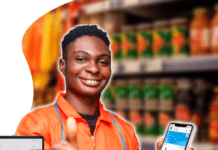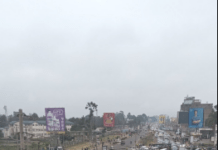How to insert references in Word
Word offers great tools for citing sources, creating a bibliography, and managing the sources. The first step to creating a reference list and citations in a document is to choose the appropriate style that you will be using for formatting the citations and references.
How to insert references in Word
Style
To choose a publishing style:
- Click the References Tab on the Ribbon
- Click the drop-down box next to Style in the Citations & Bibliography Group
- Choose the appropriate style
Citations
To insert a citation in the text portion of your document:
- Click the References Tab on the Ribbon
- Click the Insert Citation Button on the Citations & Bibliography Group
- If this is a new source, click New Source
- If you have already created this source, it will in the drop-down list and you can click on it

- If you are creating a New Source, choose the type of source (book, article, etc.)
- Complete the Create Source Form
- If you need additional fields, be sure to click the Show All Bibliography Fields check box
- Click OK

Placeholders
Placeholders can be utilized when there is a reference to be cited, but you do not have all of the information on the source. To insert a Placeholder:
- Click Insert Citation
- Click Add New Placeholder

Manage Sources
Once you have completed a document you may need to add or delete sources, modify existing sources, or complete the information for the placeholders. To Manage Sources:
- Click the References Tab on the Ribbon
- Click the Manage Sources Button on the Citations & Bibliography Group
- From this menu you can Add, Delete, and Edit Sources (note, you can preview the source in the bottom pane of the window

Bibliography
To add a Bibliography to the document:
- Place the cursor in the document where you want the bibliography
- Click the References Tab on the Ribbon
- Click the Bibliography Button on the Citations & Bibliography Group
- Choose Insert Built-in Bibliography/Works Cited or Insert Bibliography

Insert Footnote
Some types of academic writing utilize footnotes. To insert a footnote:
- Click the References Tab on the Ribbon
- Click Insert Footnote (or Insert Endnote depending on your needs)
- Begin typing the footnote

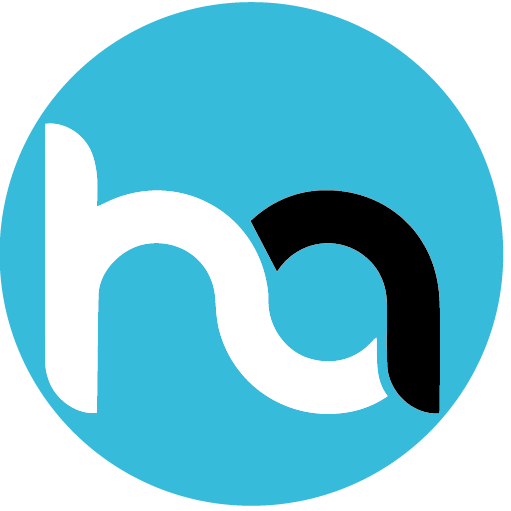
Do you have any news or article you would like us to publish? Kindly reach us via outreach@t4d.co.ke or howtodoafrica@gmail.com.