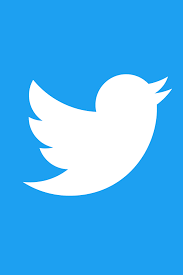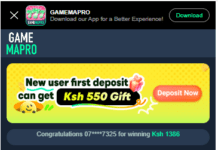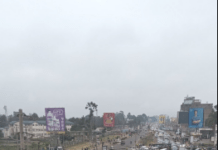How to deactivate your twitter account
Before you deactivate your account, you should know
- You do not need to deactivate your account to change your username or email address; you can change it at any time in your account settings.
- To use a username or email address on another account, you must first change them and then confirm the change prior to deactivation. See the below section on how to make your username or email address available for re-use before deactivating your account.
- We do not control content indexed by search engines like Google or Bing.
- When deactivated, your Twitter account, including your display name, username, and public profile, will no longer be viewable on twitter.com, Twitter for iOS, and Twitter for Android.
- For up to 30 days after deactivation it is still possible to restore your Twitter account if it was accidentally or wrongfully deactivated.
How to deactivate your twitter account
- Click on Settings and privacy from the drop-down menu under your profile icon.
- From the Account tab, click on Deactivate your account at the bottom of the page.
- Read the account deactivation information, then click Deactivate @username.
- Enter your password when prompted and confirm that you want to proceed by clicking the Deactivate account button.
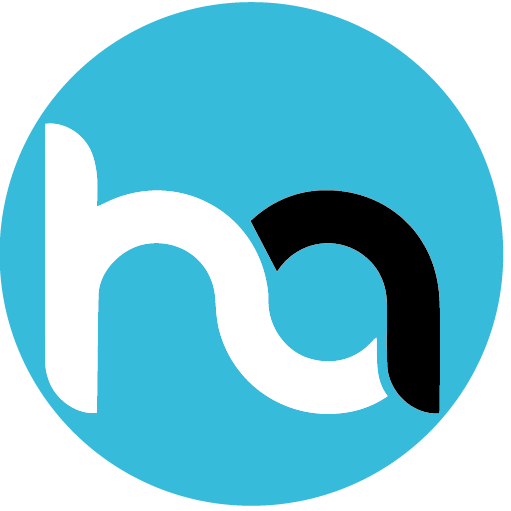
Do you have any news or article you would like us to publish? Kindly reach us via outreach@t4d.co.ke or howtodoafrica@gmail.com.