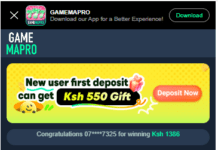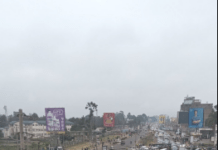How to secure your home wireless network
What is a home wireless network?
In a few simple words, a basic home wireless network means connecting an Internet access point, such as a cable from your Internet Service Provider, to a (wireless) router in order to allow multiple devices to connect to the network very quickly.
In many cases, once a Wireless router has been installed, we find a place in our home for it and forget about it. As long as all our devices are set up and connected via the Wi-fi network, that’s all that matters, right? Wrong!
Probably many of you don’t realize, but the Internet router is one of the most important devices in our home. It’s the gateway to our Internet access and also prone to exploits by cybercriminals who can sneak into our devices and get access to our system.
Let’s not forget that we live in the age of data breaches, ransomware attacks, and many other online threats. Thus, you should be worried about the security of your home network and take all the needed security measures to increase Wifi security.
The only measure most people use to protect their home network is to set up a password and prevent neighbors and other people from taking control over your data. But we have to be more serious about security and do more than just setting a simple password. A serious risk is that an online criminal might exploit your poor Wi-fi security measures and “listen” to your traffic in order to retrieve sensitive information or take advantage of your network to launch malicious attacks such asMan-in-the-Middle attacks, network sniffing or data theft.
Though relatively easy to use and access, Wi-Fi networks are not always SECURE networks. Wi-fi comes with lots of security issues, and it’s worth reminding about the Krack vulnerability found in the Wireless Protected Access II (WPA2) protocol which affected all devices connected via Wi-fi.
For this reason, learning how to secure your wireless home network against cybercriminals is a wise and smart move. Given how many Internet of Things devices you may own, making sure your network is extra safe carries even more weight, even though sometimes taking care of your cybersecurity can be a tedious but necessary task.
In this article, you will learn how you can better secure your home network and decrease chances of getting your valuable data compromised.
Use these steps below to enhance the security of your home wireless network:
Step 1. Change the name of your default home network
If you want to better secure your home network, the first thing you should do is to change the name of your Wi-Fi network, also known as the SSID (Service Set Identifier).
While giving your Wi-Fi a somewhat provocative name such as “Can’t hack this” may backfire at times, other names such as “this is not a wifi” or “too fly for a wifi” are perfectly acceptable.
Changing your Wi-Fi’s default name makes it harder for malicious attackers to know what type of router you have. If a cybercriminal knows the manufacturer name of your router, they will know what vulnerabilities that model has and then try to exploit them.
We strongly advise not to call your home network something like “John’s Wi-Fi”. You don’t want them to know at first glance which wireless network is yours when there are probably three or four other neighboring Wi-Fis.
Also, remember that disclosing too much personal information on a wireless network name may expose you to an identity theft operation.
Here’s a step-by-step and simple guide that explains how you can easily change the name of your wireless network.
Step 2. Make sure you set a strong and unique password to secure your wireless network
You probably know that every wireless router comes pre-set with a default username and password, which is needed in the first place to install and connect your router. The worst part: it’s easy for hackers to guess it, especially if they know the manufacturer.
So, make sure you change them both immediately.
A good wireless password should be at least 20 characters long and include numbers, letters, and various symbols.
Use this guide to set up a strong password for your network. Friends coming over for a visit may complain about the unusual length of your password, but this might discourage them from needlessly consuming your data with boring Facebook or Instagram posts.
Step 3. Increase your Wi-Fi security by activating network encryption
Wireless networks come with multiple encryption languages, such as WEP, WPA or WPA2.
To better understand this terminology, WPA2 stands for Wi-Fi Protected Access 2 and is both a security protocol and a current standard in the industry (WPA2 networks are almost everywhere) and encrypts traffic on Wi-Fi networks. It also replaces the older and less secure WEP (Wired Equivalent Privacy), and is an upgrade of the original WPA (Wi-Fi Protected Access) technology. Since 2006, all Wi-Fi certified products should use WPA2 security.
WPA2 AES is also a standard security system now, so all wireless networks are compatible with it. If you want to enable WPA2 encryption on your Wireless router, use these six steps. If you are using a TP-Link wireless router, here’s how to secure your wireless network.
The good news is that the WPA3 is already here and will replace WPA2. The Wi-Fi Alliance recently announced its next-generation wireless network security standard which aims to solve a common security issue: open Wi-Fi networks. More than that, it comes with security enhancements and includes a suite of features to simplify Wi-fi security configuration for users and service providers.
Step 4. Turn off the wireless home network when you’re not at home
In order to secure your network, we strongly recommend you to disable the wireless home network, in case of extended periods of non use. You should do the same thing with all your devices that are using Ethernet cables or when you won’t be at home.
By doing this, you are closing any windows of opportunity malicious hackers might attempt to get access to it while you are away.
Here are a few advantages of disabling your wireless network:
- Security reasons – Turning off your network devices, it minimizes the chances of becoming a target for hackers.
- Surge protection – When you power off your network device, you also lower the possibility of being damaged by electric power surges;
- Noise reduction – Although the modern home networks are much quieter these days, disabling your wireless home network can add calmness to your home.
Step 5. Where is the router located in your home?
You probably haven’t thought about this in the first, but where is your Wi-Fi place in your home can also have an impact on your security.
Place the wireless router as close as possible to the middle of your house. Why? First of all, it will provide equal access to the Internet to all the rooms in your home. Secondly, you don’t want to have your wireless signal range reach too much outside your home, where it can be easily intercepted by malicious persons.
For this reason, we recommend not to place your wireless router close to a window since there’s nothing to block the signal going outside your home.
Step 6. Use a strong network administrator password to increase Wi-Fi security
To set up your wireless router, you usually need to access an online platform or site, where you can make several changes to your network settings.
Most Wi-fi routers come with default credentials such as “admin” and “password” which are such an easy for malicious hackers to break into.
Did you know that the number of wireless networks has increased dramatically over the last 8 years? In 2010 there were 20 million Wi-Fi networks around the globe, and in 8 years, that number increased to400 million.
Smartphones, laptops, tablets and other devices have driven this growth, and because of how expensive data plans are, most people choose to connect their device to wireless Internet connections.
Step 7. Change your default IP address on the Wireless router
Changing the default IP address to a less common one is another thing you should consider doing to better secure your home network and make it more difficult for hackers to track it.
To change the IP address of a router, you should follow these steps:
- Log into your router’s console as an administrator. These basic steps will teach you how to easily connect to your home network as an admin. Usually, the address bar type looks like http://192.168.1.1 or http://192.168.0.1
- Once you are there, insert the username and password on the login page;
- Then select Network > LAN which is in the menu of the left side;
- Change the IP address to preference, then click Save.
Note: After you’ve changed the IP address, you’ll need to type the new IP address into the web browser bar.
You can also change the DNS server that your Wireless router is using to filter the Internet traffic and this guide will show how to do it.
Step 8. Turn off the DHCP functionality on the router
To enhance the wireless network security, you should turn off the Dynamic Host Configuration Protocol (DHCP) server in your router which is what IP addresses are assigned to each device on a network. Instead, you should make use of a static address and enter your network settings.
This means that you should enter into your device and assign it an IP address that is suitable to your router.
Step 9. Disable Remote Access
Most routers allow you to access their interface only from a connected device. However, some of them allow access even from remote systems.
Once you turned off the remote access, malicious actors won’t be able to access your router’s privacy settings from a device not connected to your wireless network.
To make this change, access the web interface and search for “Remote access” or “Remote Administration“.
Step 10. Always keep your router’s software up-to-date
The software is an essential part of your wireless network security. The wireless router’s firmware, like any other software, contains flaws which can become major vulnerabilities and be ruthlessly exploited by hackers, as this unfortunate family would find out.
Unfortunately, many wireless routers don’t come with the option to auto-update their software, so you have to go through the hassle of doing this manually.
And even for those Wi-Fi networks that can auto-update, it still requires you to switch on this setting. But, we remind you about the importance of software patching and how neglecting to do this can leave open doors for cybercriminals to exploit various vulnerabilities. Read what security experts have to say about updating your software and why it is a key to online security.
Step 11. A firewall can help secure your Wi-fi network
Firewalls aren’t just software programs used on your PC, they also come in the hardware variety.
A hardware firewall does pretty much the same thing as a software one, but its biggest advantage is that it adds one extra layer of security.
The best part about hardware firewalls is that most of the best wireless routers have a built-in firewall that should protect your network from potential cyber attacks. This article can help you figure out if your router has a firewall built in and how you can activate it. And we strongly suggest to turn it on t if it’s not by default as an extra layer of protection.
If your router doesn’t have one, you can install a good firewall device to your router in order to protect your system from malicious hacking attempts against your home network.
Step 12. Enhance protection for the devices most frequently connected to your home network
Important: Do not leave any exposed vulnerabilities for online criminals to pick on!
Even though you’ve increased protection for your router and home network, you need to make sure you don’t have any security holes that can be exploited by online criminals.
Here’s what we recommend you to do:
- Remember to always keep your devices up to date with the most recent software available;
- Always apply the latest security patches to ensure no security hole is left open to malicious actors.
- check which devices connect most often to your home network and make sure they have antivirus and/or an anti-malware security software installed. If you don’t know which one should you choose, this guide will be very useful.
- Make sure to protect your devices using multiple security layers consisting of specialized security software such as updated antivirus programs and traffic filtering software. You may consider using an antimalware software program like Heimdal PRO or Malwarebytes.
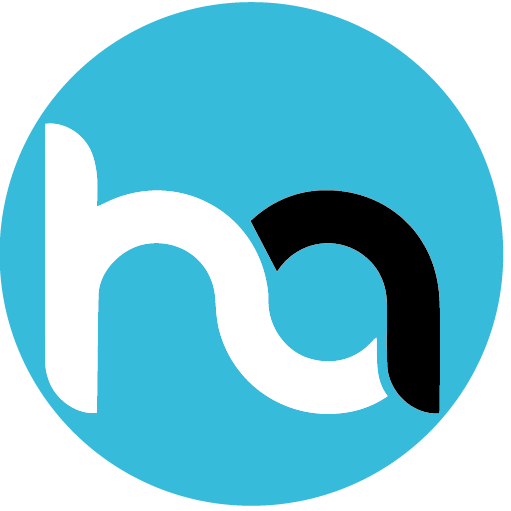
Do you have any news or article you would like us to publish? Kindly reach us via outreach@t4d.co.ke or howtodoafrica@gmail.com.