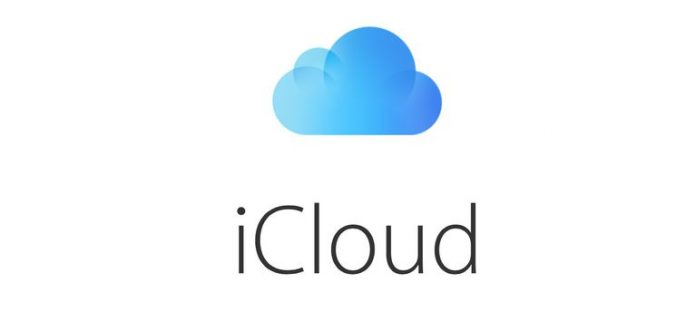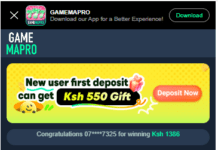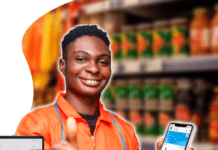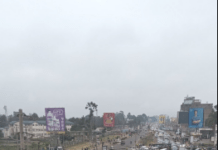How to Restore or set up iOS devices from an iCloud backup
When you set up a new iOS device or to restore information on one you already have, your iCloud backup makes it easy.
Restore from an iCloud backup
- On your iOS device, go to Settings > General > Software Update. If a newer version of iOS is available, follow the onscreen instructions to download and install it.
- Make sure you have a recent backup to restore from.
- On iOS 11 or later: Go to Settings > [your name] > iCloud > Manage Storage > Backups.
- On iOS 10.3: Go to Settings > [your name] > iCloud. Tap the graph that shows your iCloud usage, then tap Manage Storage.
- On iOS 10.2 or earlier: Go to Settings > iCloud > Storage > Manage Storage.
Then tap a device listed under Backups to see the date and size of its latest backup.
For information about backing up manually now, see back up your iOS devices to iCloud.
- Go to Settings > General > Reset, then tap “Erase All Content and Settings.”
- On the Apps & Data screen, tap Restore from iCloud Backup, then sign in to iCloud.
- Proceed to “Choose backup,” then choose from a list of available backups in iCloud.For help deciding which backup to restore from, including information about restoring from another device’s backup, see the Apple Support article if cloud Backup couldn’t be completed or you cant restore.
Set up a new device from an iCloud backup
- Turn on your iOS device.
- From the Apps & Data screen, tap Restore from iCloud Backup, then sign in to iCloud.
- Proceed to “Choose backup,” then choose from a list of available backups in iCloud.
After using an iCloud backup to restore or set up a device:
- Your settings and accounts are restored from the iCloud backup you chose. Your device restarts and begins downloading your purchased music, movies, TV shows, apps, books, photos, and other content. If your device can’t download the version of an app that was backed up, it downloads the latest version.Your purchased content is automatically downloaded from the iTunes Store, the App Store, and Apple Books. Some types of content aren’t downloaded automatically in all countries or regions, and previous purchases may be unavailable if they have been refunded or are no longer available in the store. See the Apple Support article App Store, iTunes Store, and Apple Books availability.
- You may be asked to enter passwords for iTunes Store, App Store, and Apple Books accounts to restore purchased items.
- Progress bars appear below Home screen icons for apps being downloaded.To make an app a priority for downloading, tap its icon.
To check if the information on your device is fully restored, go to Settings > [your name] > iCloud > Storage (or Settings > iCloud > Storage).
Note: You can restore information on your iOS device from an iTunes backup instead of an iCloud backup.
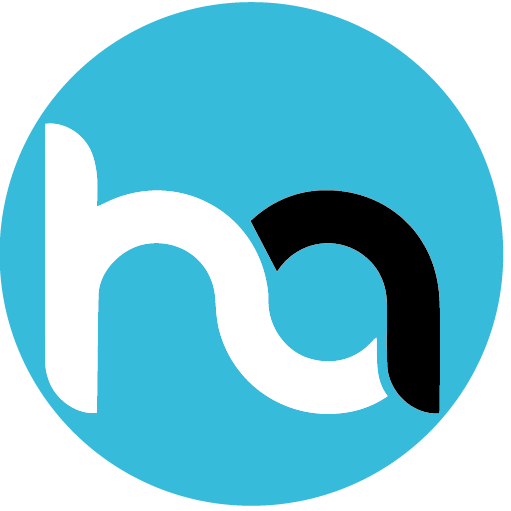
Do you have any news or article you would like us to publish? Kindly reach us via outreach@t4d.co.ke or howtodoafrica@gmail.com.