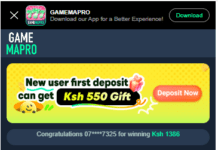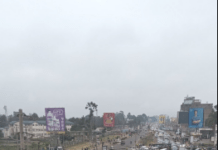Facebook privacy scandals revealed a lot of the data they have on us. This led to some of its users to start the #DeleteFacebook movement and erase their accounts from the giant social media platform. Facebook took a hit from this when their earnings call revealed stunted growth, less revenue, and even fewer new users. Its audience actually shrunk in its most valuable markets – the U.S., Europe, and Canada.
If you still use Facebook and its apps for work or pleasure, you can still limit the amount of data they collect for ads or share with other third-party companies. Facebook mishandling of user data has made us become more conscious of what we allow the social platform to collect on us and question why they’re not transparent about it and why they delay on releasing privacy features badly needed by its users.
Some of us still derive a lot of value from using Facebook apps and this is why we need to reduce the amount of data they collect on us. Here’s how – you’ll have to use the desktop website for this task as some of the settings are frustrating to toggle from its mobile app, also grab a cup of coffee or your favorite beverage because we’re going to be here for a while as you regain control over your personal data.
Apps and Websites
Go to Settings.
Click on Apps and websites. You’ll then see a list of all the apps and websites you’ve ever accessed using your Facebook profile – they could be two or 30 apps or websites, some of them active or ones you don’t need.
Click remove to unlink your account with said app or website – also if you have a lot of apps or websites connected, you’ll have to remove them one by one as Facebook doesn’t give you a bulk remove option.
You can view and edit the apps and websites have access to if you they’re still important to you. When you remove them, don’t forget to click the small checkbox that deletes all posts, photos, and videos on Facebook that these apps and websites may have published on your behalf.would be assuring if the sites you linked your account with could also enable you to delete data from their websites after removing their access to your Facebook account but this is going to be a hard task.
Remove your data on Ad Preferences
Facebook is an ad company and thrives on your data that it sells to advertisers which it says is anonymized but in the real sense, it’s not. This is how you get those ways too specific ads on your Facebook or Instagram timeline.
Go to settings. Click on Ads. These first four tabs are the ones to focus on – Interests, Advertisers, Your Information and Ad Settings.
Interests Tab
This is where Facebook automatically attributes a set of interests to your profile after the Facebook pages you’ve liked. This data then helps advertisers narrow down their ads based on their interests. The hard part is that you’ll have to manually remove them.
Ad Settings Tab
Under this tab, go ahead and click Not Allowed for the two tabs below and No One for the last mini tab.
Your Information
Under your information, Facebook has them on by default – go ahead and deselect all the options given in the About You section.
Advertisers
Under this tab, you’ll have to manually remove yourself from advertisers’ contact list.
This tedious Facebook data cleanse will give you peace of mind and a sense of control over what data the social giant owns. It’s not 100% but the effort is worth it.
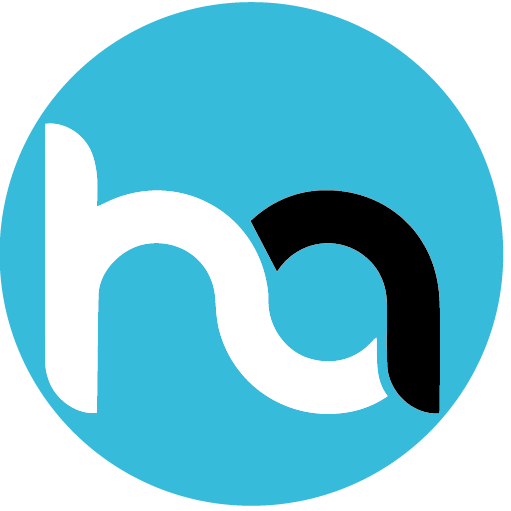
Do you have any news or article you would like us to publish? Kindly reach us via outreach@t4d.co.ke or howtodoafrica@gmail.com.