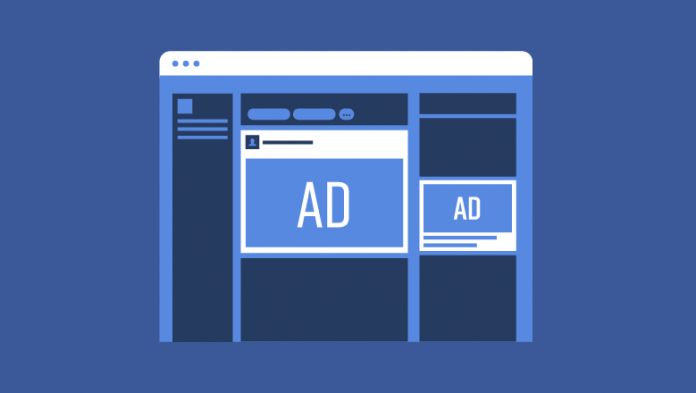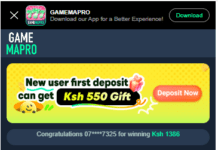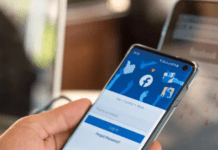How to Create paid Ads on Facebook.
Step 1: Set some goals for your Facebook Ads
Before you jump in and create any adverts, it’s important to first think about why you’re advertising and what you’re aiming to achieve. By setting yourself a few goals ahead of going live with ads, you also have something to measure your success against.
For example, if you’re looking to increase downloads of your mobile app through Facebook Ads, you could set a goal of 100 downloads in the first month. This will also help you when it comes to choosing the correct objective for your Facebook Ads campaign in Step 3 below. Some more example goals could be:
- Increase traffic to my website from Facebook
- Increase attendance at my event
- Generate new leads
- Increase the reach of our content on Facebook
- Boost engagement for our Facebook Page
Step 2. Head over to Facebook Ads Manager
All of Facebook’s ad campaigns run through the Facebook Ads Manager tool, which you can access via a direct link at facebook.com/ads or by clicking “Manage Ads” in the drop-down menu on your Facebook account, or by clicking any of the CTAs on your facebook.
Step 3. Choose your objective
When you click to create a Facebook Ad, you’ll go to a page where you choose the objective for your campaign. There are 15 options here for what you might want to achieve
With Facebook, you have many different ways of approaching an ad campaign. These ways can typically fall within three categories of benefits:
Objectives that generate interest in your product or service:
- Boost your posts
- Promote your page
- Reach people near your business
- Increase Brand Awareness
- Increase your reach
Step 4: Define your audience and budget
Customizing your target audience
This step is extremely crucial for the success of your Facebook Ads campaigns. The audience for your ad can be customized based on all the following demographics:
- Location, starting with a country, state, city, zip code, or address, and refining even further with a mile radius
- Age
- Gender
- Languages
- Interests – Facebook looks at a person’s interests, activity, the Pages they like, and closely related topics
- Behaviors – Things like purchase behavior and intent, as well as device usage
- Connections – Choose to show the ad to all people, just those connected to Buffer, or those not connected to Buffer
In addition, with the Connections setting, you can choose advanced targeting, which lets you include or exclude people who are connected to certain pages, apps, or events. You can also further customize your targeting using custom audiences to retarget people who have already interacted with your business.
Step 5: Create your advert
This is where it gets really fun! It’s now time to choose the images (or video), headline, body text, and where your ad will be displayed on Facebook. For the text, you get 90 characters to share a quick message that will appear above your image(s) or video.
There are two ways to create adverts: Using an existing post or creating a new advert. Here’s a quick look at both options.
Step 6: Choose your ad placements
Advert placement defines where your advert is shown and with Facebook Ads, you’re able to choose which locations your advert will appear in. Adverts may appear in Facebook’s mobile News Feed, desktop News Feed and right column. You may also create ads to appear on Instagram.
Facebook recommend using the default placements for the objective you chose, which enables Facebook to optimize placements for you in order to get the best possible results at the cheapest overall average cost.
However, if you want to select your own placements, Facebook recommends the following choices, broken out by campaign objective:
-
Increase brand awareness campaigns (including Reach & Frequency buying): Facebook and Instagram
-
Boost your posts (including Reach & Frequency buying): Facebook and Instagram
-
Get video views (including Reach & Frequency buying): Facebook and Instagram
-
Get installs of your app: Facebook and Instagram
-
Increase engagement in your app: Facebook
-
Promote a product catalog: Facebook
-
Increase conversions on your website: Facebook
-
Send people to your website: Facebook
Step 7: Place your order
Now, your advert is ready to go. To submit your ad click the ‘Place Order’ button at the bottom right-hand corner of the page. Once your ad is submitted, it’ll be reviewed by Facebook before it’s put live (you’ll receive a confirmation email from Facebook once the ad is live).
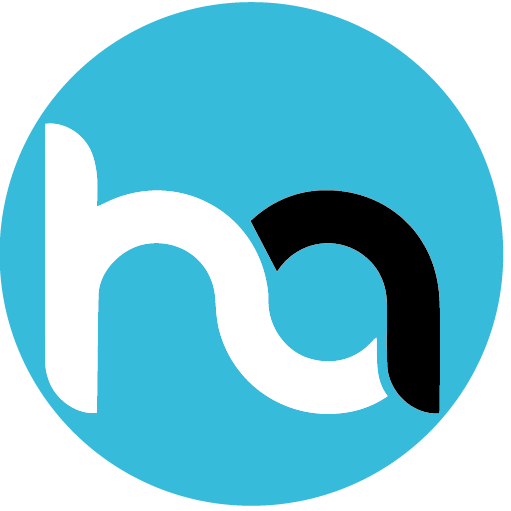
Do you have any news or article you would like us to publish? Kindly reach us via outreach@t4d.co.ke or howtodoafrica@gmail.com.