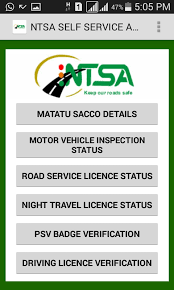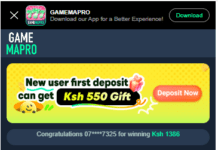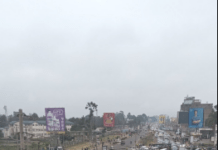HOW TO BOOK FOR VEHICLE INSPECTION ONLINE
Go to https://tims.ntsa.go.ke/
If you do not have an account yet you can see how to create one and login here.
Go to Menu: Vehicle Inspection – Inspection – Booking
Click on Booking in the menu to proceed to the vehicle inspection booking page and the list page will display records of different status of vehicle inspection booking, as shown below.
The owner can book online for New Car Inspection, Road Worthiness Inspection and Change of Particulars Inspection.
Step1: Create new booking
Step1: Click on Create New Booking button in to proceed to New Car Inspection page, as shown below
NOTE: Vehicle inspection is divided into two types, namely New Car Inspection and Other Inspection, and Other Inspection in turn include Annual Inspection and Change of Particulars Inspection.
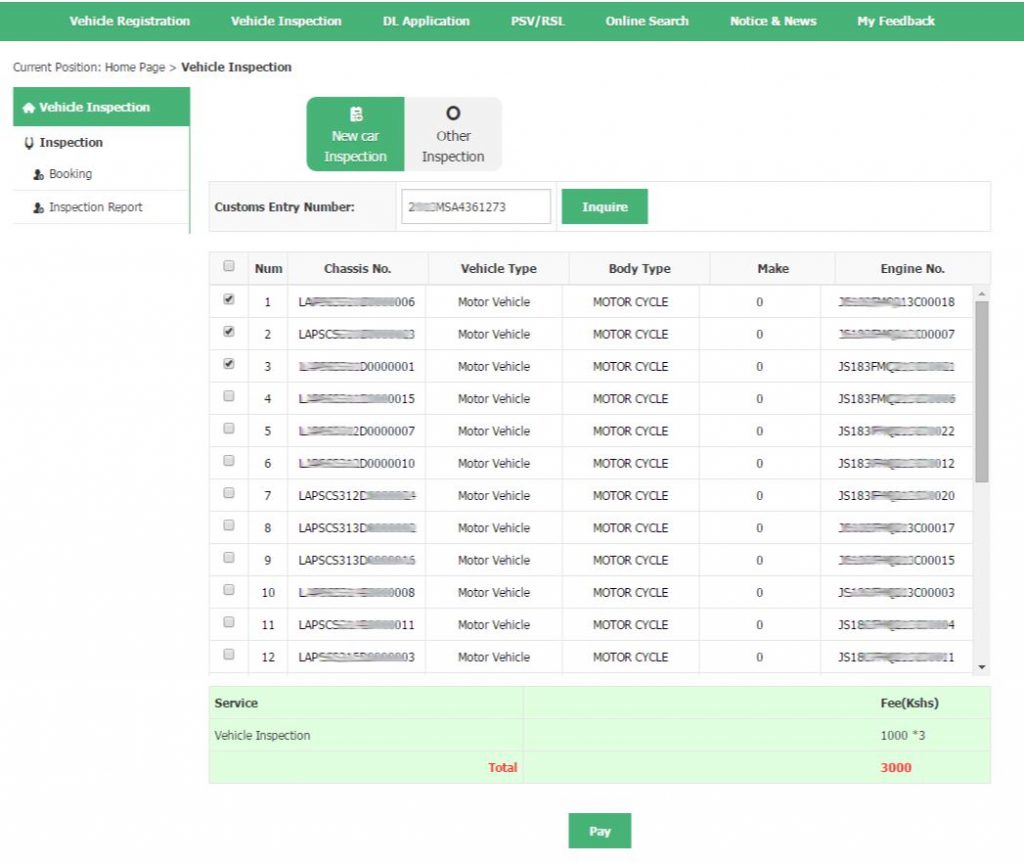
Fig. 3-2 New Car Inspection
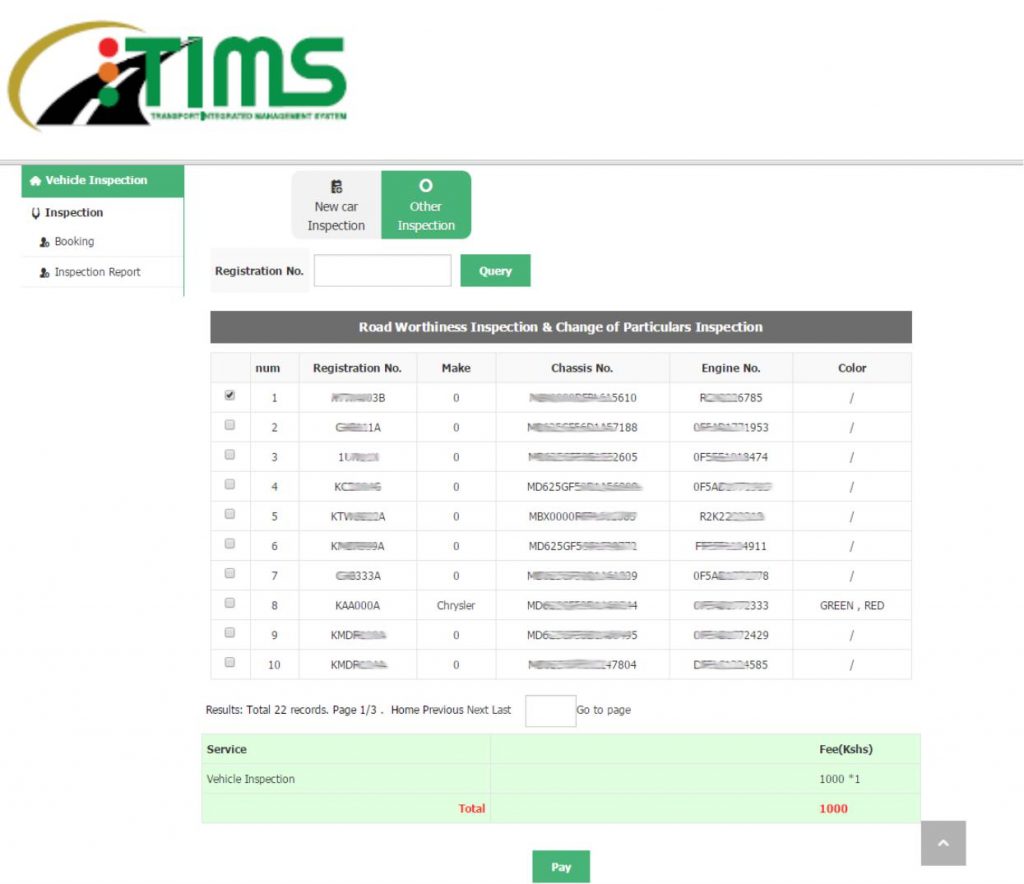
Step2: For New Car Inspection, click on the New Car Inspection tab,enter the customs entry number in the Customs Entry Number box, click on the Inquire button and the system will obtain vehicle list from customs interface by the customs entry number and display in the table. Check the checkboxes to select the vehicles to be inspected and the vehicle inspection costs are shown in the bottom, click on the Pay button to proceed to the third-party payment page and make payment.
For Annual Inspection and Change of Particulars Inspection, click on Other Inspection tab, check vehicles to be inspected in the list or inquire the specific vehicle of the citizen user by the Chassis/Frame Number. Click on Pay to proceed to the third-party payment page and make payment.
- Step2: Payment
Click on Pay to make payment. From the page that appears, Choose your payment Method (MPESA, Debit/Credit/Pre-paid card, E-agent or cash). After successful payment, click on Go Back to be redirected to the booking page.
- Step3: Booking
NOTE: Regardless of whether the payment is completed or not, booking information will be displayed in the booking list page. If payment has not been made, the vehicle inspection application record will be displayed as Unpaid; if payment has already been made, the record will
be displayed as Not Yet Booking; if booking has been completed, the record will be displayed as Booked. Fig. 3-1 shows list of records of different status.
Step1: In the list page in Fig. 3-1, select a vehicle inspection record of Not Yet Booking and click on the Booking button to proceed to the vehicle inspection booking page.
- For New Car Inspection, the vehicle inspection page will be as shown in Fig. 3-4. This page shows information list, Inspection Center and Inspection Date for the vehicle to be inspected.
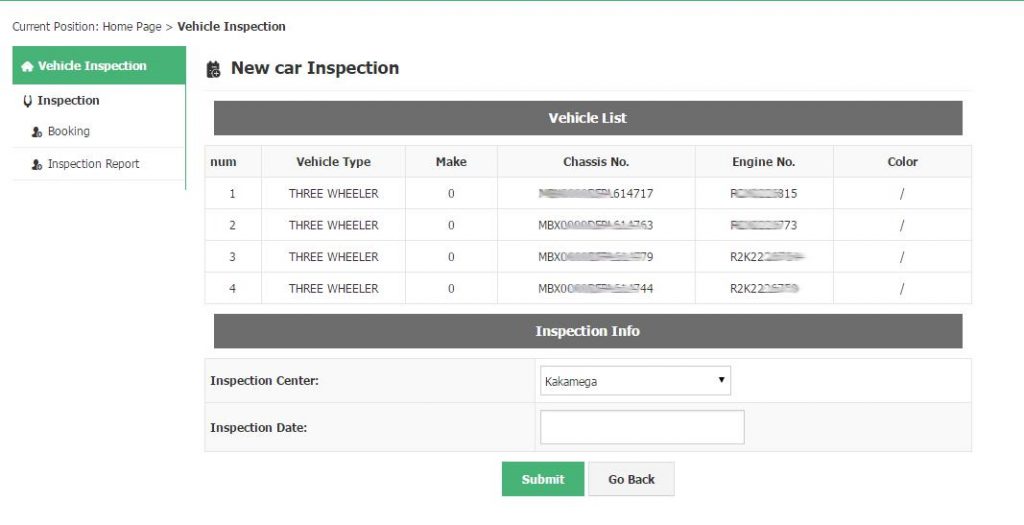
NOTE: 1. The time bar shows working time of the Inspection Center on the date and the current availability, the red part stands for the time occupied and the green part stands for the time vacant.
- The owner can manually select a green period as the desired inspection period. If inspection is booked at the same time for more than one vehicles, more than one continuous periods of time will be selected.
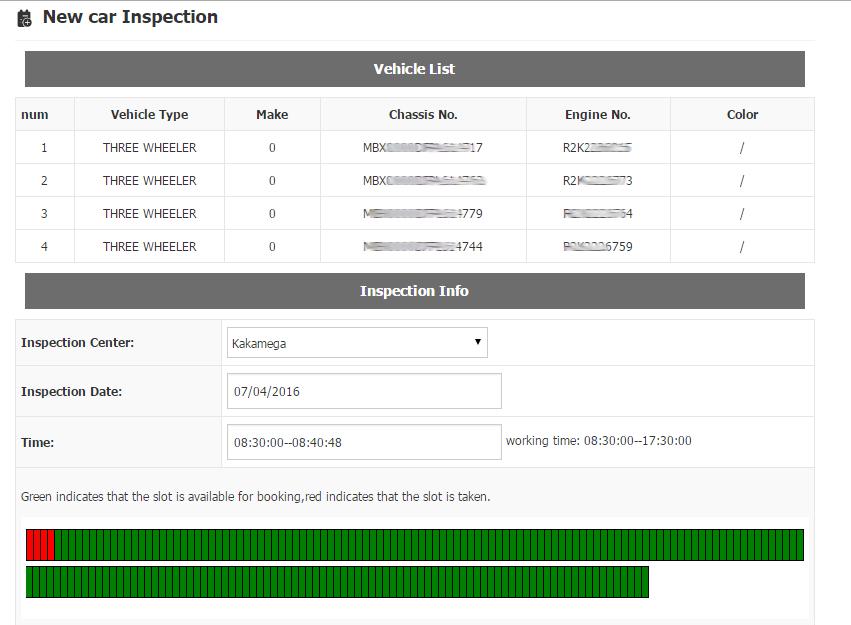
Step3: In the list below, click on the Detail button to view Booking Inspection Detail, as shown in Fig. 3-8.
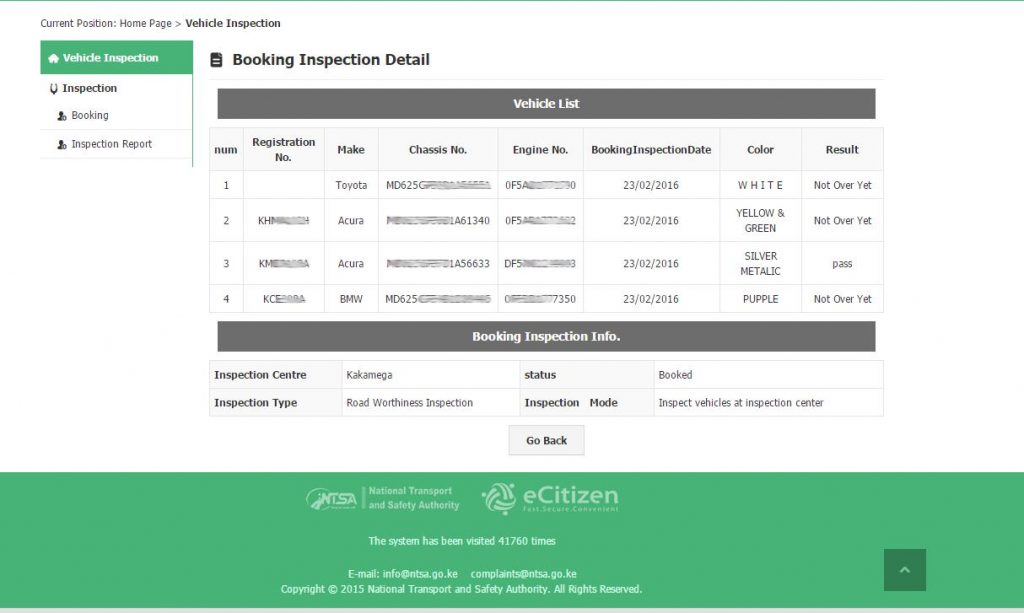 Fig. 3-8 Booking Inspection Detail
Fig. 3-8 Booking Inspection Detail
- Click on Pay to make payment. From the page that appears, Choose your payment Method (MPESA, Debit/Credit/Pre-paid card, E-agent or cash). After successful payment, click on Go Back to be redirected to the booking page.
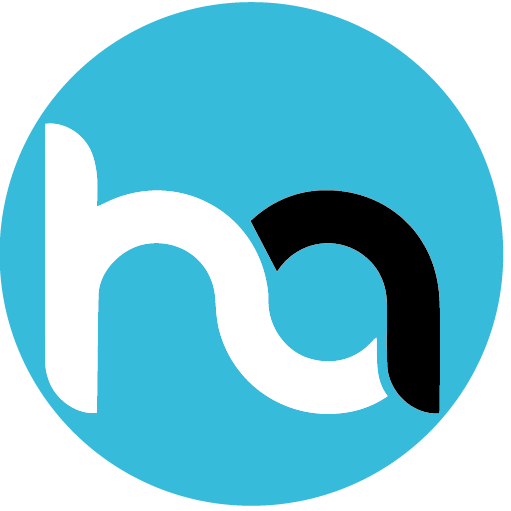
Do you have any news or article you would like us to publish? Kindly reach us via outreach@t4d.co.ke or howtodoafrica@gmail.com.