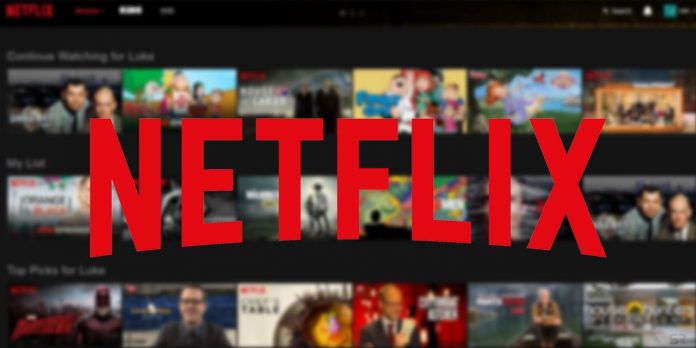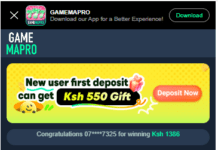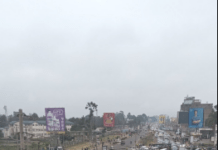How to delete your Netflix viewing history
There are plenty of reasons you might want to clear your Netflix viewing history, and thankfully, the process for doing so is incredibly simple even if it’s not immediately obvious. Everybody has streaming skeletons in their closets, so go ahead and clear yours out. Here’s how to delete your Netflix viewing history.
Step 1: First, log into your Netflix account using your browser of choice. Because your viewing history is specific to your individual profile, you’ll need to make sure you choose the right profile if there are multiple users under your login. If you accidentally select the wrong profile, don’t worry, you can choose a different one using the drop-down menu in the upper-right corner.
Step 2: Next, head to the aforementioned drop-down menu in the right corner and select the button labeled Account.
Step 3: Once there, scroll down to the My Profile section, and click the blue link labeled Viewing activity. This will take you to a page showing everything you’ve watched.
Step 4: To the far right of each entry will be a circle-backslash “no” symbol. (Editor’s note: The images below show an “X” instead of the newer circle-backslash icon that Netflix has employed, but you get the idea.)
Clicking this icon will remove the entry from your history (and, thus, eliminate any impact it may have had on your personalized recommendations). It may take up to 24 hours for the change to take effect, though.
Something to keep in mind: For television shows, each episode will be listed individually, labeled by season and episode title. Clicking the circle-backslash icon on a single show will only remove that specific episode. You will then receive a prompt asking if you want to remove the entire series, and a quick click will do just that.
Step 5: Want to delete your entire viewing history in one fell swoop? Netflix doesn’t really have an option for this from within your profile, but the best solution is just to delete your profile entirely and start fresh! To do this, head to Netflix and log in, then instead of selecting a profile, choose to Manage Profiles below.
Click the little pencil icon on the profile you want to delete, then choose Delete Profile (you’ll need to do this twice to confirm). Then, just click Add Profile and type in the name you want to use for your shiny new profile.
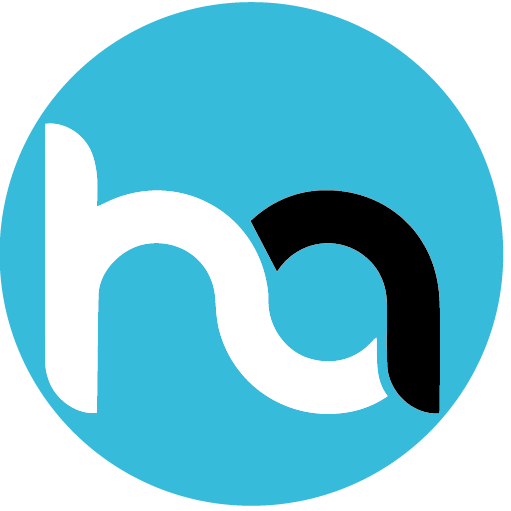
Do you have any news or article you would like us to publish? Kindly reach us via outreach@t4d.co.ke or howtodoafrica@gmail.com.