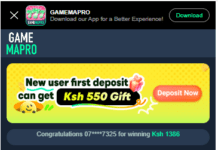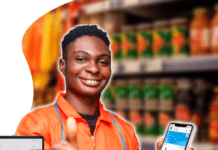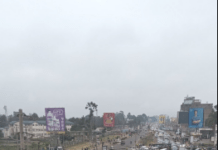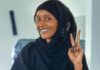How to Backup and Restore Your WhatsApp Chats On Your Android Phone
Restoring your chat history
You can back up your WhatsApp data using Google Drive or a local backup. Local backups will be automatically created every day at 2:00 AM and they’ll be saved as a file in your phone.
Google Drive
You can back up your chats and media to Google Drive, so if you change Android phones or get a new one, your chats and media are transferrable.
To back up to Google Drive:
- Open WhatsApp.
- Tap Menu > Settings > Chats > Chat backup.
- You can tap BACK UP to create an immediate backup.
- You can also tap Back up to Google Drive to set a backup frequency.
- If you don’t have a Google account already set up, tap Add account when prompted.
- Tap Back up over to choose the network you want to use for backup. Please note that backing up over a cellular data network might result in additional data charges.
Restoring or transferring a backup
WhatsApp will ask you to restore your chats and media from a backup once you verify your number. Simply tap RESTORE when prompted to. If WhatsApp doesn’t detect a backup, it could be because:
- You aren’t logged into the same Google account.
- You aren’t using the same phone number that was used to create the backup.
- Your SD card or chat history is corrupted.
- A backup file doesn’t exist on the Google Drive account or locally on your phone.
Note: The easiest way to transfer data to a new phone is by using Google Drive. If you want to use a local backup, you’ll need to transfer the files to the new phone using a computer, file explorer or SD Card. If your data isn’t stored on the /sdcard/WhatsApp/ folder, you might see “internal storage” or “main storage” folders.
To restore a less recent local backup
Your phone will store up to the last seven days worth of local backup files. Google Drive will only have the most recent one. If you want to restore a local backup that isn’t the most recent one, you’ll need to do the following:
- Download a file manager app.
- In the file manager app, navigate to
sdcard/WhatsApp/Databases. If your data isn’t stored on the SD card, you might see “internal storage” or “main storage” instead of sdcard. - Uninstall and reinstall WhatsApp.
- Tap RESTORE when prompted.
Troubleshooting backup and restoration issues
For problems related to Google Drive backup creation
- Verify you added a Google account to your phone.
- Verify you have Google Play services installed on your phone.
- Note: Google Play services are only available on Android 2.3.4 and higher.
- If you’re attempting to back up on a cellular data network, make sure that you have data for both WhatsApp and Google Play services. Please contact your provider if you’re unsure.
- Try to create a backup over a different network.
- Example: Try connecting to Wi-Fi if you’re unable to back up over a cellular data network.
For problems related to Google Drive backup restoration
- Make sure you’re trying to restore a backup using the same phone number and Google account that the backup was created on.
- Make sure there’s enough space on your phone to restore the backup.
- Make sure you have Google Play services installed on your phone.
- Note: Google Play services are only available on Android 2.3.4 and higher.
- Make sure your battery is fully charged or your phone is plugged into a power source.
- Make sure your phone has a strong and stable Internet connection. If restoring using a cellular data network doesn’t work, please try Wi-Fi.
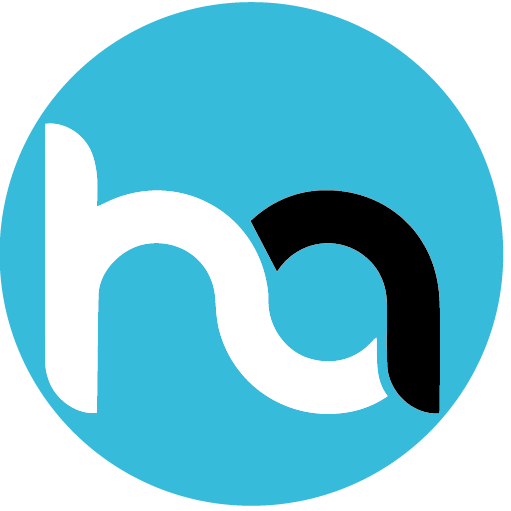
Do you have any news or article you would like us to publish? Kindly reach us via outreach@t4d.co.ke or howtodoafrica@gmail.com.